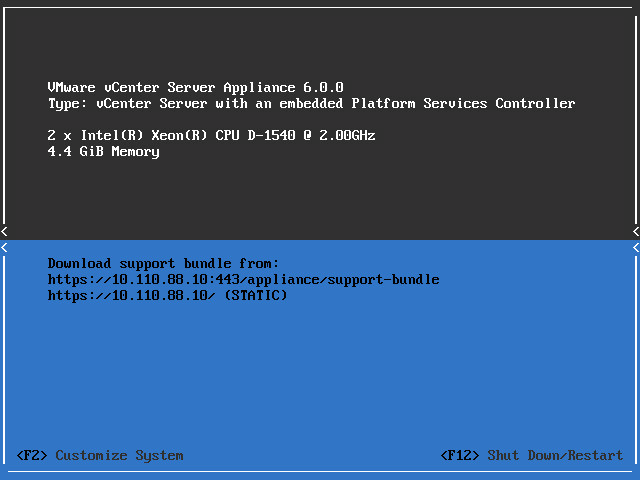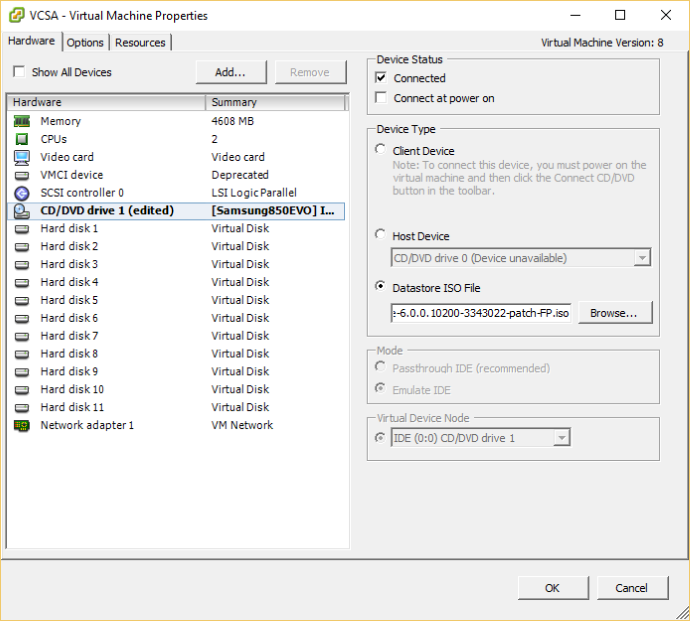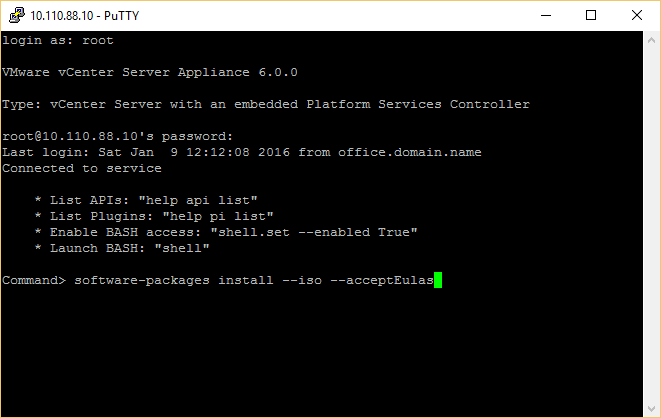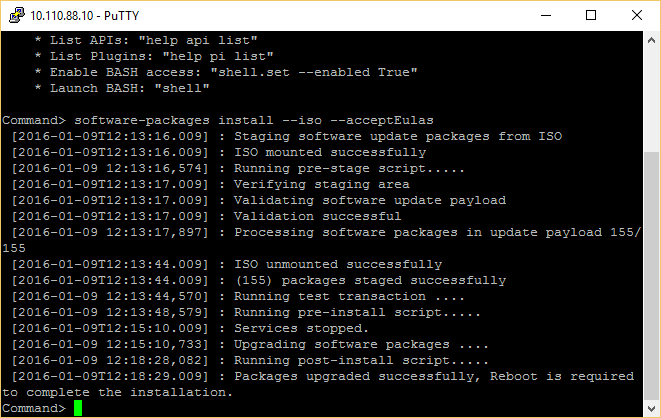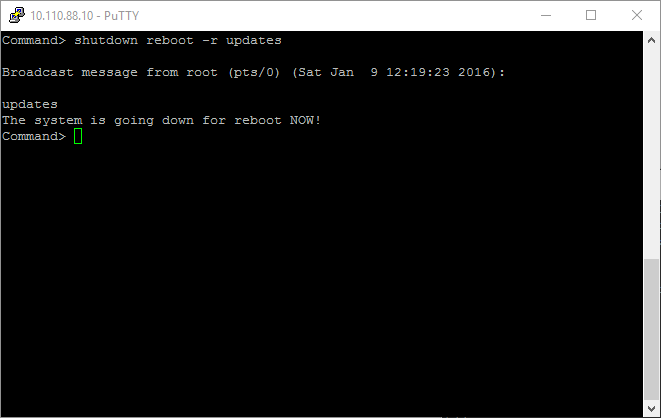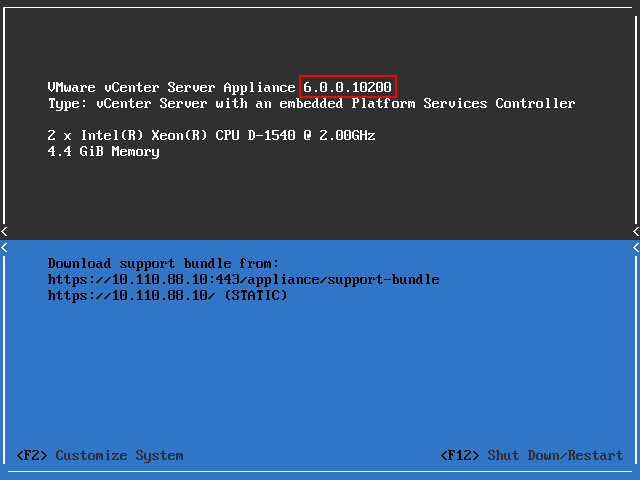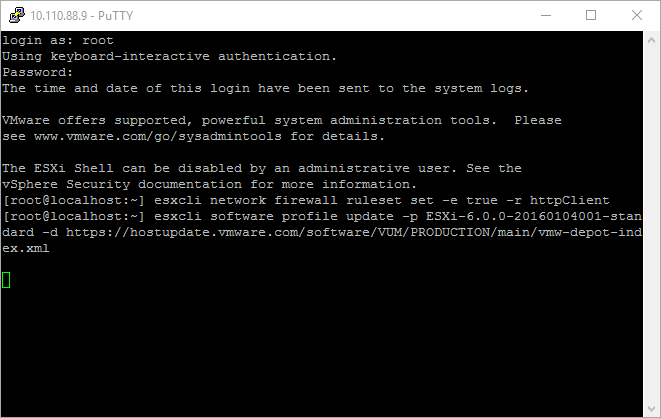Upgrade vCenter
Best practices is always to upgrade vCenter before your ESXi hosts. Download the ISO and upload to your Datastore.
Attach the ISO to the vCenter VM.
Use Putty to connect to your VCSA and run the following command:
software-packages install --iso --acceptEulas
reboot -r updates exit
Update ESXi – Fast Method
This is the fastest way, but requires a decent internet connection.
Shut down all your running VM’s and enter Maintenance Mode.
Use Putty to connect to your ESXi host and run the following command:
esxcli network firewall ruleset set -e true -r httpClient esxcli software sources profile list -d https://hostupdate.vmware.com/software/VUM/PRODUCTION/main/vmw-depot-index.xml esxcli software profile update -p ESXi-6.0.0-20160104001-standard -d https://hostupdate.vmware.com/software/VUM/PRODUCTION/main/vmw-depot-index.xml
reboot exit