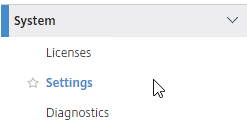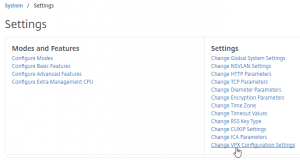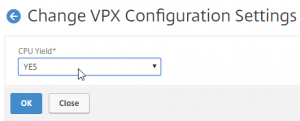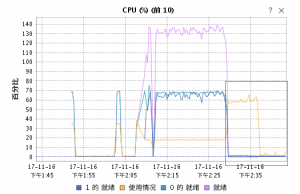Recently I spent lots of time to check how to improve PVS 7.* server performance to reduce the vDisk loading time.
And it seems on the internet there are lots of articles talking about tuning storage (both storage server and PVS server) to enable ‘oplock’.
But I found that almost all these articles are based on PVS 5.* and windows 2003/2008.
So do we still need to tuning storage/SMB for PVS servers?
Citrix has a good article to answer this quetion:
Just check the summary part:
Using file share storage for vDisks is still a valid and recommended approach, if sufficient capacity and high availability is in place. Especially in environments without redundant resp. highly available file services, I’d rather recommend local replicated vDisk stores instead of using just a single file server that definitely constitutes a single point of failure. And no one needs to invest in expensive file clustering solutions if its only purpose would be to provide file shares for vDisk storage.
Caching will help to significantly reduce the load on file servers or filers. Unlike earlier versions, there are no tuning requirements, neither for the PVS servers, nor for file servers. The defaults are perfectly fine. Sizing guidelines for PVS server memory (RAM) from past articles still apply.
Consider the caching behavior of the SMB redirector. There is a chance that shutting down all target devices connected to a particular vDisk will also remove the vDisk’s cache entries and the cache will need to be warmed up again on the next boot.
Leverage the latest SMB protocol if possible, at the time or writing this article it’s SMB 3.1.1. Not only Windows file servers support SMB3, but also modern filers such as NetApp, and even my home lab Synology is able to support SMB3.
Leasing is key for caching, so don’t use SMB 1.x or 2.0 (in fact you shouldn’t even enable the optional SMB 1.x feature on your PVS servers), and forget about any ‘oplock tuning’. Anything from SMB 2.1 onwards is fine with its defaults, but SMB 3.x brings added features that might be beneficial for you, such as ODX when taking copies of a vDisk file.
So it seems the only thing we need to do is to disable SMB 1.0 on PVS server. How to do it? Here is the link: