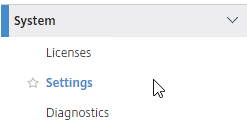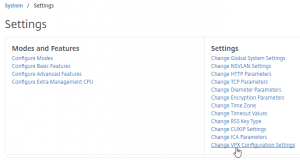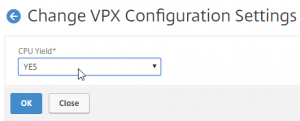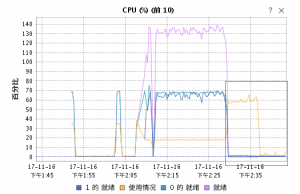This problem is caused by the new architecture of Intel CPUs which are equipped with different types of cores – Performance-cores and Efficient-cores.
The parameter needs to be set prior to installation and the first boot of ESXi.
- When ESXi installation starts, press SHIFT+O to edit boot options.
- Append cpuUniformityHardCheckPanic=FALSE
- Press ENTER
- Install ESXi
- When the installation is finished, reboot the system and press SHIFT+O to edit the boot options again.
- Append cpuUniformityHardCheckPanic=FALSE and press ENTER
- To make the kernel option permanent, run the following command on your ESXi host:
# esxcli system settings kernel set -s cpuUniformityHardCheckPanic -v FALSE
- We also have to enable kernel option ignoreMsrFaults to prevent PSOD during VM startups.
# esxcli system settings kernel set -s ignoreMsrFaults -v TRUE
This setting allows ESXi to work with different P-Cores and E-Cores