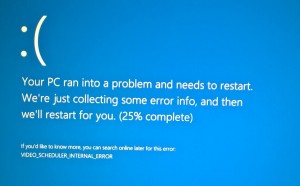there is a problem with the clients configuration, or there is possibly a network connection problem. If you are getting this error “Citrix Protocol Driver Error” try the following steps to resolve the problem
– Find out what servers belong in that published application and test connectivity to each one. Log in to the citrix admin console and locate the published application that the client is trying to connect to, Now note down all the server names that are in that published app. Go back to the client and try the following on every server from the command prompt (Replace server1 with the name of your server)
ping each %server% > Do you get a reply? If not check the server, has it crashed, is it turned off??
From the command prompt type “telnet %server% 1494” If the screen goes black and says ICA then connectivity is okay. This is the port that ICA runs on. If the screen does not go black then you have a connectivity problem. Try to reboot the server, check if there is a firewall between the client and the server, the port 1494 could be getting blocked
Can you connect to the server via RDP ??
– Next thing to check if the published application is enabled. Log in to the citrix admin console and locate the published application, make sure it is enabled Sounds silly but it happens. If it is disabled clients will get the error “Citrix Protocol Driver Error” Also are there servers in the published application that are offline?? If yes take them out of the app as this can cause a problem.
– Is there a firewall between the client and the server?? If yes make sure port 1604 is open to all servers in the published application. This port will be used if the published application is load balanced. The client will also need to communicate with the citrix master browser on port 1604. To find out what server is the master browser do the following
In citrix metaframe 1.8 and earlier versions log on to any server in the farm and go to the command prompt and type in qserver now look for a server that has an M next to it, This server will be the master browser.
In Citrix metaframe XP / Presentation server 3.0 and newer versions log in to the citrix admin console and right click on the root “Where it says the name of your farm” and click on properties, now click on zones, search for the servers which are in your published application. Are they all in the same zone?? If not it will be a good idea to move them in to the same zone. Now in this zone there should be at least 1 master and 2 backup browser servers.
– Install the latest microsoft and citrix hotfixes. In my experience if you install citrix and dont install any hotfixes you are going to run in to lots of problems with just about everything including this problem “Citrix Protocol Driver Error”. Run microsoft windows update, Open internet explorer and click on tools > windows update and follow the prompts. Visit www.citrix.com and download the latest hotfixes for your version of citrix and install them.
– Are clients having problems connecting via secure gateway 3.0?? If yes install citrix hotfix SGE300W003
-Check the eventvwr on each server in the published app, this might give you an idea what the problem is.
-Windows Services, Log on to each server and make sure the “IMA, Metaframe COM, and all other citrix” windows services are running, to do this click on start > run type in services.msc and enter. If a service has stopped it will cause the citrix protocol driver error
-Is the firewall port 1604 (Citrix load balancing port) open between your client and the primary data collector / master browser for the zone? If not it needs to be.
-Have you enabled session reliability?? Try disabling it. If it is enabled it could force your clients to use a different port to connect to citrix servers, a firewall could be blocking this connection. If the firewall is not blocking the connection install the latest citrix hotfixes as this is what caused my problem once with the citrix protocol driver error.
-Verify the citrix server has no licensing problems, Can it hand out Terminal server licenses and citrix licenses?? Log on to the licensing servers and make sure the licenses have not ran out and you can also see the citrix server polling in to get licenses.
-Do your clients go through a proxy to contact the browser servers? If yes check the proxy, also test connecting to the published app not going through the proxy
-Has the client got any local firewall software?? Check and temporary disable any existing firewalls just to make sure. Do you have VPN software installed?? Try disabling this as well, I have checkpoints VPN software installed on my laptop and it causes a problem when the windows services are running, so i simply stop them.
Tips To Avoid “Citrix Protocol Driver Error”
Follow these tips to help avoid you getting the error “Citrix Protocol Driver Error”
-If possible the server that acts as a browser server should be on the same network as the client, it is possible that network latency or even network problems can cause the error “Citrix Protocol Driver Error”
-If possible place the browser server in the same zone as the data collector.
-Install the latest citrix hotfixes on your servers, I usually install the latest hotfixes on one of our servers, then leave for a week or two and then roll out to our other servers.
-Make sure all required firewall ports are open “Citrix ICA Port 1494” “Citrix Load Balancing Port 1604” “Session Reliability Port (Set in citrix management console”
Summary of error “Citrix Protocol Driver Error”
Please note this guide was written completely by me based on my real life experiances with this error. As you can tell I have ran in to the error “Citrix Protocol Driver Error” a few times before