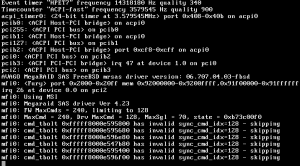1. Download the flash package, and unzip it to folder SAS
http://forums.laptopvideo2go.com/topic/29059-lsi-92xx-firmware-files/
2. Download latest firmware from LSI website.
http://www.lsi.com/products/host-bus-adapters/pages/lsi-sas-9211-8i.aspx#tab/tab4
At this time, I’m using 9211-8i_Package_P18_IR_IT_Firmware_BIOS_for_MSDOS_Windows.
3. Unzip the firmware package, and copy below files to folder SAS created in step 1
2118ir.bin from FirmwareHBA_9211_8i_IR
2118it.bin from FirmwareHBA_9211_8i_IT
mptsas2.rom from sasbios_rel
sas2flsh.exe from sas2flash_dos_rel
4. Create a DOS bootable USB drives, you can download a tool from below link:
http://rufus.akeo.ie/
5. Turn machine off, and grab the SAS address of the card, it’s on the back on a green sticker (ie 500605B0xxxxxxxx)
6. Use the USB drive to boot the computer, and flash the firmware
Convert LSI9240(IBM M1015) to a LSI9211-IT mode
Type in the following exactly:
megarec -writesbr 0 sbrempty.bin
megarec -cleanflash 0
<reboot, back to USB stick >
sas2flsh -o -f 2118it.bin -b mptsas2.rom (sas2flsh -o -f 2118it.bin if OptionROM is not needed)
sas2flsh -o -sasadd 500605bxxxxxxxxx (x= numbers for SAS address)
<reboot>
Done!
Convert IBM M1115 to a LSI9211-IR mode
Type in the following exactly:
megarec -writesbr 0 sbrempty.bin
megarec -cleanflash 0
<reboot, back to USB stick>
sas2flsh -o -f 2118ir.bin -b mptsas2.rom
sas2flsh -o -sasadd 500605b0xxxxxxxx (x= numbers for SAS address)
<reboot>
Done!
Convert LSI9211-IT or IR to LSI9211 IR or IT
Type in the following exactly:
Megarec -cleanflash 0
<reboot, back to USB stick>
sas2flsh -o -f 2118ir.bin -b mptsas2.rom (2118it.bin = IT mode Firmware, change according to which way to flash)
sas2flsh -o -sasadd 500605bxxxxxxxxx (x= numbers for SAS address)
<reboot>
Done!
Convert LSI9211-IT/IR back to IBM M1115
Type in the following exactly:
Megarec -cleanflash 0
Megarec -writesbr 0 sbrm1015.bin
<reboot, back to USB stick>
Megarec -m0flash 0 0061_lsi.rom (for latest LSI firmware, also included 2x IBM roms too, just change name)
<reboot>
Done!
7. You may get an error message “ERROR: Failed to initialize PAL. Exiting program.” when you try to flash the card, it means that you’re unable to do this from DOS. You have to get a UEFI shell (https://edk2.svn.sourceforge.net/svnroot/edk2/trunk/edk2/EdkShellBinPkg/FullShell/X64/Shell_Full.efi worked for me on my 64 bit CPU) and put it on your usb stick. Then you have to boot into UEFI shell, and use below command
sas2flash.efi -o -f 2118it.bin -b mptsas2.rom
sas2flash.efi -o -sasadd 500605bxxxxxxxxx